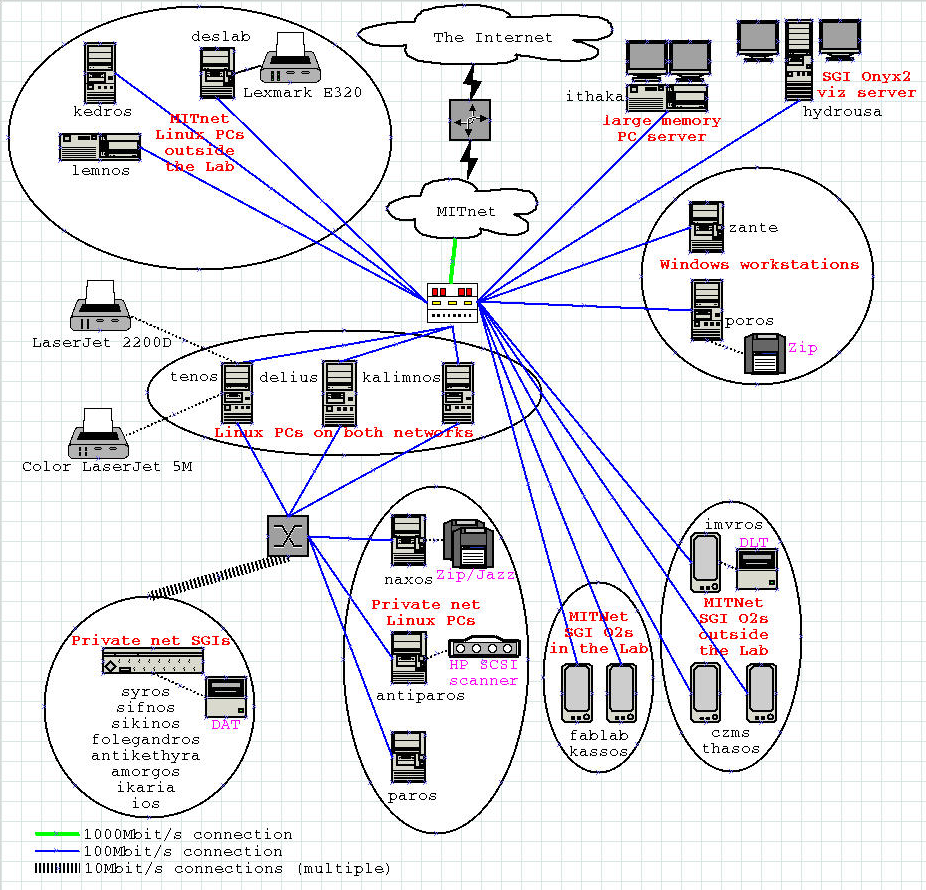Design Lab Information
This document is a short decription of the Design Lab, and how everything operates in the design lab.
Table of Contents
Requirements
The Design Lab is almost exclusively a Unix (Linux/IRIX) networked environment and familiarity with working in such an environment is a must for all users! For help on using a *nix machine, click here to go to UNIXhelp.
Or, click here to go directly to the UNIXhelp search page.
Click here for local UNIXhelp information.
Network Architecture
The Design Lab is split up into two networks: the private network and the public network (which forms part of MIT Net).
The public network consists of the following machines:
On the public network:
|
fablab.mit.edu - Silicon Graphics O2 in the
Design Lab (IRIX 6.5)
kassos.mit.edu - Silicon Graphics O2 in the Design Lab (IRIX 6.5)
poros.mit.edu - Dell PC in the Design Lab (Windows 2000 Professional)
zante.mit.edu - PC in the Design Lab (Windows NT 4)
delius.mit.edu - PC in the Design Lab (RedHat 7.2)
tenos.mit.edu - PC server in the Design Lab (RedHat 7.2) with attached printers:
- LaserJet 2200d (dlj)
- Color LaserJet 5M (color)
kalimnos.mit.edu - PC in the Design Lab (RedHat 7.2)
kedros.mit.edu - PC in 5-428 (RedHat 7.2)
thasos.mit.edu - Silicon Graphics O2 in 5-426 (IRIX 6.5)
deslab.mit.edu - PC in 5-424 (RedHat 7.2) (central mailserver)
- with attached printer Lexmark E320
czms.mit.edu - Silicon Graphics Indigo in 5-424 (IRIX 6.5)
lemnos.mit.edu - PC in 5-422 (RedHat 7.2)
ithaka.mit.edu - PC server in the Design Lab (RedHat 8.0)
imvros.mit.edu - Silicon Graphics O2 in 5-424 (IRIX 6.5)
hydrousa.mit.edu - Silicon Graphics Onyx2 in the back room (IRIX 6.5)
|
The private network consists of the following machines:
On the private network:
|
syros - Silicon Graphics Indigo2 in the Design
Lab (IRIX 6.5)
sifnos - Silicon Graphics Indy in the Design Lab (IRIX 6.5)
sikinos - Silicon Graphics Indy in the Design Lab (IRIX 6.5)
folegandros - Silicon Graphics Indigo in the back room (IRIX 6.5)
ios - Silicon Graphics Indy in the Design Lab (IRIX 6.5)
amorgos - Silicon Graphics Indy in the Design Lab (IRIX 6.5)
ikaria - Silicon Graphics Indy in the Design Lab (IRIX 6.5)
naxos - PC in the Design Lab (RedHat 7.2) with attached ZIP and JAZZ drives
paros - PC in the Design Lab (RedHat 7.2)
antiparos - PC in the Design Lab (RedHat 7.2) with attached scanner
tenos - PC server in the Design Lab (RedHat 7.2)
delius - PC in the Design Lab (RedHat 7.2)
kalimnos - PC in the Design Lab (RedHat 7.2)
antikethyra - Silicon Graphics Indigo in the back room (IRIX 5.3)
|
A diagram may be more useful, so:
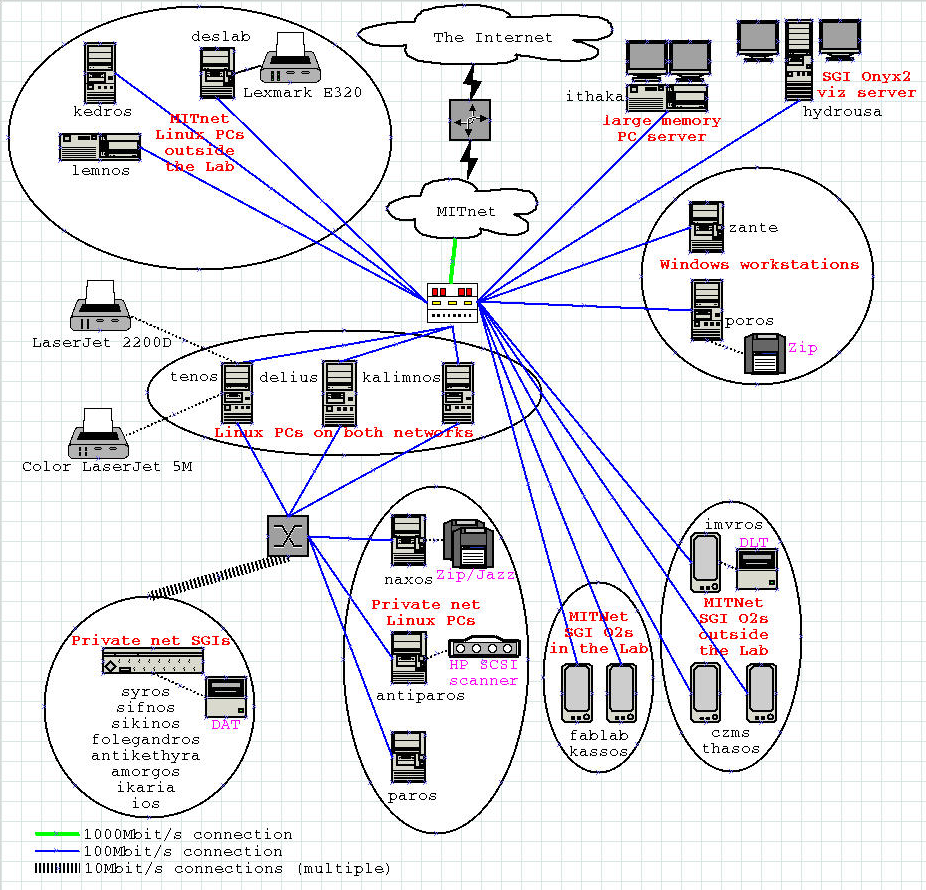
All of the machines can be logged into by any user - however students are expected to use only machines that are physically in the Lab itself or its back room. All other machines are used as desktops by researchers and you should ask for their permission before using them, especially if your tasks are cpu or memory intensive and run for a long time.
Home directories
Your home directory on the public network machines resides on one of 5 NFS servers and gets backed up every week. Your home directory on the private network machines is NFS served from folegandros to all private network machines and the three machines that see both networks (tenos, delius and kalimnos). It is currently not getting backed up and has a small size so please be careful not to fill it with unnecessarily large files.
As the home directories on the private network and public network machines are different, any files put in your home directory on the public network can't be seen on the private network. The converse is not true for the three machines that are on both networks: Your private network home directory can be accessed under /private/home/username giving you an easy way to exchange files between the two accounts. Use this to copy over important files to the public network where they can be backed up. Please use your private network home directory filespace with care so as not to cause trouble to other users by filling up the home directory partition.
Printing options
There are three printers for use with the lab; however, there are more than 3 pint queues.
|
e320 (Lexmark E320)
|
In 5-426 - for use by nmp and visitors only,
unless all other printers are disabled.
|
|
color (Color LaserJet 5M)
|
In the Design Lab - for general use, but only for documents that
require color.
|
LaserJet 2200D spools:
dlj_side (dlj)
dlj_top
dlj_single
dlj_pxlmono
dlj_lj5gray
|
In the Design Lab - for general use.
dlj_side - double sided printing (alias dlj) long way
dlj_top - double sided printing short way
dlj_single - single sided printing (do not use unless necessary).
dlj_pxlmono - double sided printing long way, ghostscript filter
dlj_lj5gray - double sided printing long way, another ghostscript filter
|
All the printers can be used on the public network. All of the printers except e320 can be used on the private network.
Login scripts
You need only one set of these, depending on which shell you choose (but having both can't hurt). To copy these files to your home directory, execute the following commands while logged in as yourself:
cp /share/sysadm/user_files/C-shell/login ~/.login
cp /share/sysadm/user_files/C-shell/cshrc ~/.cshrc
cp /share/sysadm/user_files/C-shell/alias ~/.alias
cp /share/sysadm/user_files/Bourne-shell/profile ~/.profile
The C-shell ones should work fine with csh and tcsh, the other ones will work with bash and should work with sh/ksh/zsh.
Scratch filespace
Local scratch
If you need temporary space for files, there are two local directories on each machine for temporary files.
/tmp
/usr/tmp
Of the two, the second is prefered. Please create a subdirectory with your username for your temporary files. Note, however, that any files put in these directories can not be guarenteed to exist between login sessions!
Global scratch
Scratch filespace is also available across the network (using NFS). The naming is convention scratch-hostname-number:
On the public network machines one can use:
/share/scratch-delius-1 - 8.5GB software RAID (Reiser filesystem)
/share/scratch-delius-2 - 8.5GB (XFS filesystem)
/share/scratch-kedros-1 - >10GB on the average (ext3 shared filesystem)
On the private network machines one can use:
/share/scratch-amorgos-1 - 8.5GB (XFS filesystem)
/share/scratch-delius-1 - 8.5GB software RAID (Reiser filesystem)
/share/scratch-delius-2 - 8.5GB (XFS filesystem)
/share/scratch-ikaria-1 - >2GB on the average (XFS shared filesystem)
/share/scratch-ios-1 - 2.0GB (XFS filesystem)
/share/scratch-ios-2 - 2.0GB (XFS filesystem)
/share/scratch-sikinos-1 - 1GB (XFS filesystem)
/share/scratch-syros-1 - >0.5GB (XFS shared filesystem)
On the machines connected to both networks one can use:
/share/scratch-delius-1 - 8.5GB software RAID (Reiser filesystem)
/share/scratch-delius-2 - 8.5GB (XFS filesystem)
/share/scratch-kedros-1 - >10GB on the average (ext3 shared filesystem)
/private/scratch-amorgos-1 - 8.5GB (XFS filesystem)
/private/scratch-ikaria-1 - >2GB on the average (XFS shared filesystem)
/private/scratch-ios-1 - 2.0GB (XFS filesystem)
/private/scratch-ios-2 - 2.0GB (XFS filesystem)
/private/scratch-sikinos-1 - 1GB (XFS filesystem)
/private/scratch-syros-1 - >0.5GB (XFS shared filesystem)
Notice that filesystems served from private network machines appear under the /private automount point.
Important reminders
In all cases, once you do not need the scratch filespace anymore please clean up to free up space for all other users! Keep in mind that scratch filesystems are not backed up and there is no guarantee that your data can be recovered in case of a disk crash. Always create your files under a top-level directory that's your username.
Poseidon Project files
A lot of the hardware and software setup of the Lab is based around the computing needs of the Poseidon Project. You can find the Poseidon project utility software files in the following location:
/share/poseidon
Also, Poseidon users have use of extra scratch filespace in
/share/poseidon-{tenos,delius,kalimnos,lemnos,ithaka}/(username)
but you have to coordinate with C. Evangelinos at ce107@deslab.mit.edu first for your directories to be created.
CD-R(W) burning
Of the machines in the lab, only tenos and syros have the ability to burn CDs. tenos' CD-RW drive is a 32x drive; syros' is a much older SCSI 4x. The suggested program for CD burning is xcdroast.
Scanning
The Design lab has an HP C7670A SCSI scanner that has a hardware resolution of 1200dpi in 36 bit color with and Automatic Document Feeder (ADF). This scanner is attached to antiparos, a machine on the private net. To use the scanner, place the page or pages to be scanned on the scanning plate or in the scanning tray and then proceed to use the scanner front-end programs scanimage (command line), xscanimage, xsane or kooka (graphical) from one of the following machines: tenos, delius and kalimnos. Any of the available choices in the scanner choice menu are equivalent.
Special Private Network Issues
If you are using a machine on the private network and you need access to the Internet, you can ssh into any of tenos, delius or kalimnos to access MITnet. X forwarding is enabled by default when using ssh, so (for example) if you do this:
[example@antikethyra ~]# ssh -X tenos
example@tenos password:
Last login: Sat Jun 8 17:41:54 2002 from
tenos.mit.edu
[example@tenos ~]# netscape
A window will appear on your terminal with netscape's output from tenos, and you will be able to browse the web. There is a faster way to do that however involving the use of a proxy server:
tenos.mit.edu is running a proxy server for the private network. This means, that if you want to be able to browse the web or ftp file while on the private network, you have to setup your client (web browser or ftp program) to use tenos as a proxy server.
|
Netscape Communicator/Navigator 4.xx
|
|
Mozilla
|
- Open Netscape
- Go to "Edit" -> "Preferences..."
- Click the triangle next to "Advanced"
- Click on "Proxies"
- Click on "Manual Proxy Configuration"
- Click on "View..."
- Put "tenos" in the first 5 fields on the left
- Put 3128 in the first 5 fields for Port Number
- Click OK in the Proxy Configuration window
|
|
- Open Mozilla
- Go to "Edit" -> "Preferences..."
- Click the triangle next to "Advanced"
- Click on "Proxies"
- Click on "Manual proxy configuration"
- Put "tenos" in the first 5 fields on the left
- Put 3128 in the first 5 fields for Port number
|
For other programs please look at the man pages. In some cases setting the envieronment variables http_proxy or ftp_proxy to http://tenos:3128 will do the trick.
Windows NT/2000 Machine Info
The two Windows machines do *not* share the same user information with the
rest of the network (i.e. home directories are not shared and user accounts
must be created on the Windows machines seperately); therefore, if you need
access to a Windows machine, please contact sysadm@deslab.mit.edu to get an account on the machine(s).
Remote logins and file access
You can remotely login to any of the *nix machines on the public network via secure shell (SSH) only. Unix clients should be available on your machine. From tenos, delius or kalimnos you can use ssh again to login to the private network machines. For Windows, a good SSH client is PuTTY.
To copy files to and from the Design Lab machines please use scp/sftp from the SSH family of clients. sftp connections can only be made to Linux machines at the moment. For Windows you can use the Graphical clients WinSCP or Secure iXplorer.
Account maintenance
To change your password on a *nix machine, use the command yppasswd. To change your login shell, use the command ypchsh. Please note that changing your password/shell on the private network does not change your password/shell on the public network; they need to be done seperately.
(N)etiquette
There are certain guidelines that need to be followed in the lab:
- Any jobs that will take a long time to complete should be nice'd to
19 (nice -19 command or renice -19 PID using tcsh)
- Remove any core files that programs generate (unless you are debugging
the program)
- Do not intentionally disrupt any of the network services
- Do not intentionally distract any of the people working in the lab
- Use the black and white printer for all non-final copies (and final
copies that only need black and white) - preferably use the dlj double sided print queue
- No food in the lab
- All drinks brought in to the lab should have appropriate covers (if
you break a computer with a drink, expect to pay for the repairs!)
- The lab is for work which takes precedence over personal stuff
- Throw away all your trash (and any other trash lying around)
- If you have questions about these guidelines, contact the Lab Manager Fred Baker <baker@deslab.mit.edu>